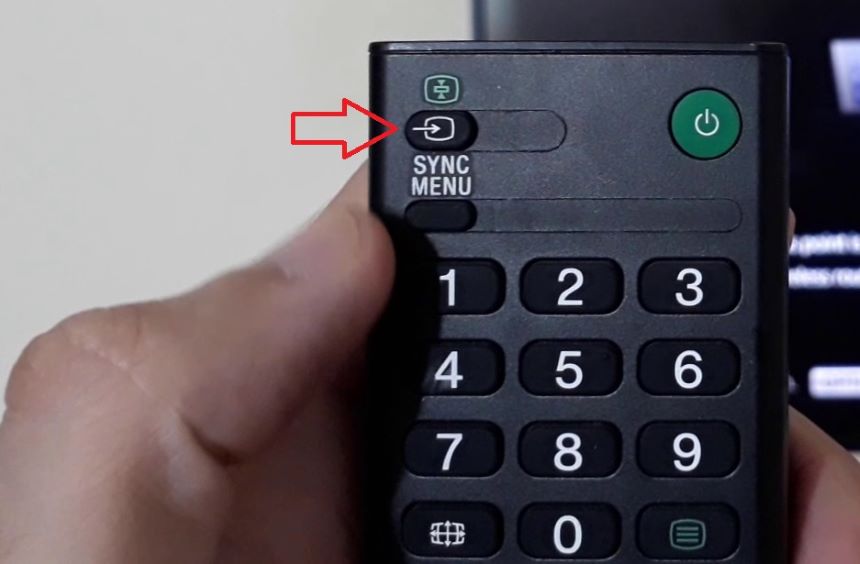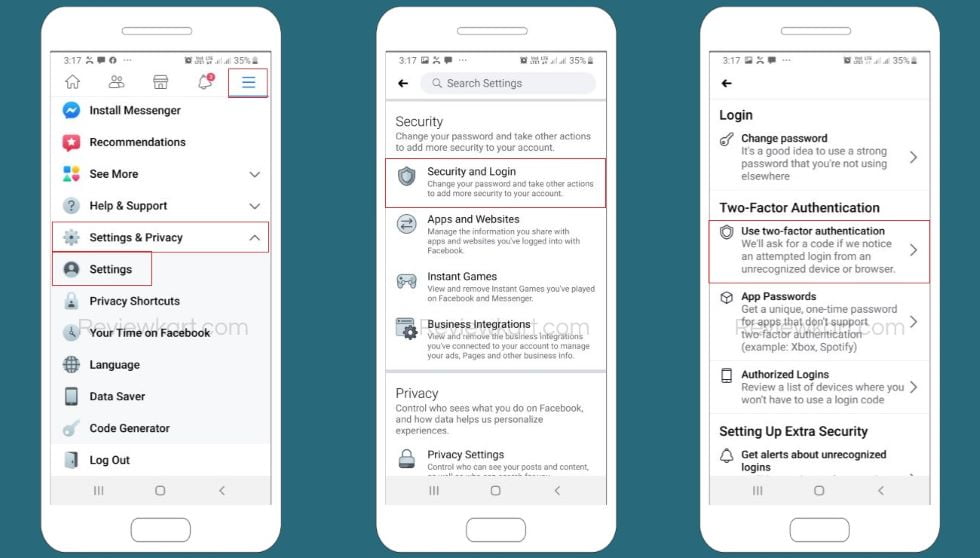Activate it Now to Secure WhatsApp from Hackers
December 31, 2023 | by Sunil Dogra
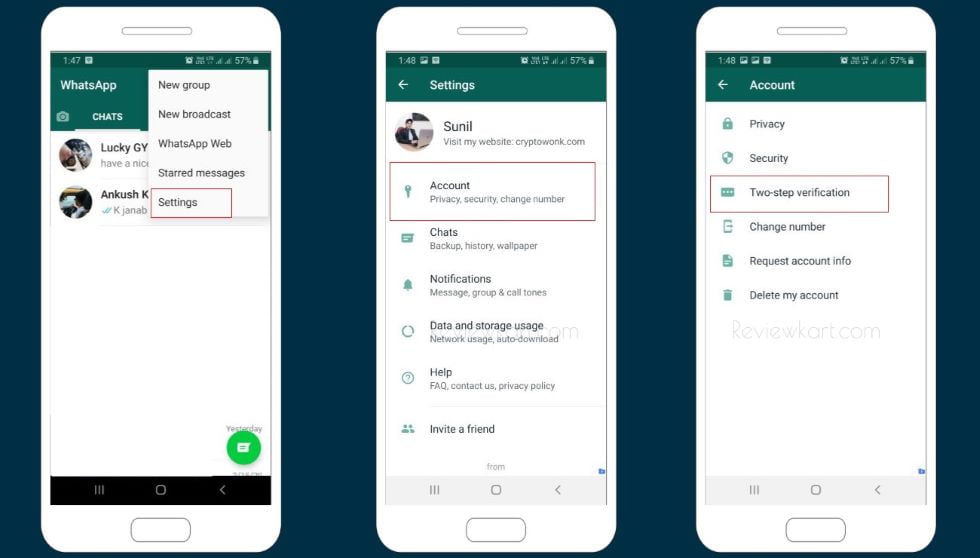
WhatsApp is a wildly used social messaging app which nowadays is not limited to causal chats; companies and teams use it for official communications too. Therefore, it becomes immensely important that we ensure that our messaging app is well protected from being hacked. To secure WhatsApp from hackers, you just need to turn on one security option. The feature I am talking about is WhatsApp two step verification.
After enabling two step verification for WhatsApp, you can rest assured that your messaging app is safeguard against hacking.
Nowadays, Whatsapp messaging app is vulnerable to many security issues for example there is an app called Whats Scan on Playstore that allows you to use Whatsapp on two devices. To use your Whatsapp on two devices simultaneously all you have to do is just scan the bar code given in the app with your Whatsapp web feature and withing 5-10 seconds you can use your Whatsapp on another device too.
Though, the app developer has developed this app for a right cause but this app is being used by many people for hacking WhatsApp of friends, colleagues, or family members’.
Therefore, we strongly recommend you to secure your Whatsapp account by enabling all security features that Whatsapp provides you including two step verification Whatsapp.
As discussed above, nowadays people share confidential information like bank account details, important documents and the like on Whatsapp therefore we should take all possible measures to secure and encrypt Whatsapp messages.
Similar option is available for Facebook too, you can read this post to activate double verification on FB.
How to Secure WhatsApp from Hackers?
The platform has recently enrolled a new feature, WhatsApp two step verification, to its messaging app that enhances its security. Usually, when you try to re-verify your Whatsapp account or reinstall it to another device you get one time password (OTP) on your registered mobile number for verification purpose and done.
This method of reinstalling or re-verifying is not safe because anybody who has access to your phone can reinstall your app and see your messages, conversations and sensitive information.
But if you have secured your WhatsApp with two step verification then at the time of reinstalling the app, you will have to provide 6 digit passcode (that you will set) along with the OTP to get access to your account. This way third person won’t be able to see or get access to your WhatsApp chat messages.
You will have to create a 6 digit passcode to enable two step verification and to provide it when your try to re-verify your account. This way WhatsApp two step authentication feature makes sure that your account does not fall into wrong hands.
Apart from that, Whatsapp periodically, usually everyday or after 24 hours, asks you to provide passcode to get access to your Whatsapp account.
Important points to remember pertaining to WhatsApp two step verification
Before we jump-in and enable this WhatsApp security feature, I suggest you read following points:
- Make sure you enter an active email address while setting up two-step verification. If you forget your 6-digit PIN then you would be able to reset it easily. If you won’t do that then for Whatsapp two step verification reset, you would left with one option that is 7-day waiting period.
- As discussed above, if you forgot your 6-digit verification PIN and you didn’t provide an email address then to regain access to your account you will need to wait for 7 days. After 7 days waiting period, Whatsapp two step verification reset will be allowed, if email is not provided and previous messages will be deleted.
- Make sure to set a strong PIN.
- Check you’re providing an accurate email address to avoid lock out.
Next, I’ll be discussing on how to enable Whatsapp 2 step verification to add an extra layer of security to your account.
Steps to enable Whatsapp 2-step verification to protect your account
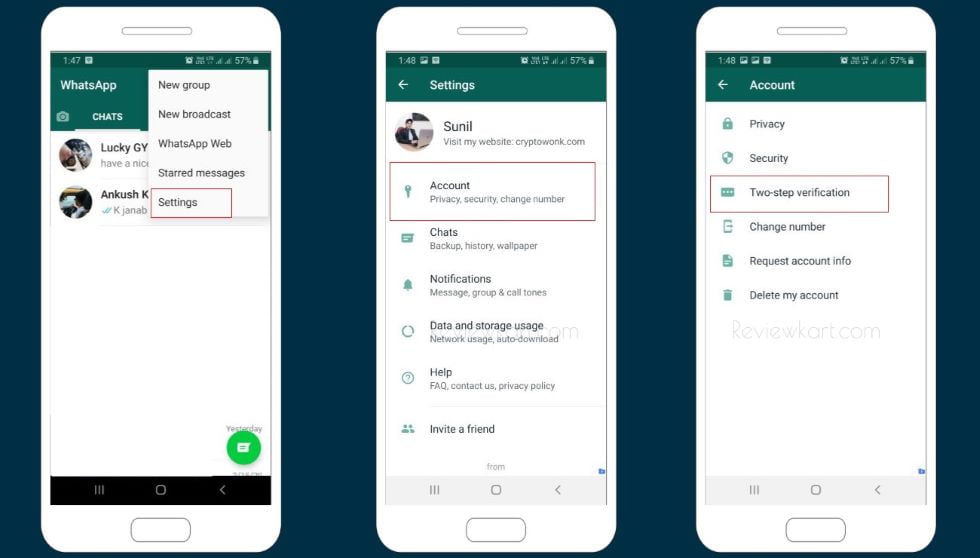
Here are the steps to enable double verification option in your WhatsApp messaging app:
- Tap on three dots from the top right corner and then tap on Settings. Thereafter, go to Account.
- Now, tap on Two-step verification and then hit Enable button.
- In the next step, you’ll be asked to enter 6 digit PIN code like 123652 to enable WhatsApp 2 step verification. Simply enter 6 digits passcode of your choice and then press Next button.
- Now, re-enter your passcode and tap on Next.
- Now, you will be asked to enter an email address that could be used in case you forget your WhatsApp two step verification PIN. This is an optional field but I strongly recommend you to enter an email address because if you fail to provide right passcode then you cannot regain access to your account for 7 days.
- And thereafter your messages and data will be deleted automatically. But if you’ve added an email address then you can get access to your Whatsapp easily.
- After entering an email address, tap on Next and then re-type it and hit Save button.
- That’s it. Now tap on Done.
All set. Now your WhatsApp is secure against hacking. Just make sure you do not share your 6 digit second factor authentication code with anyone. Your app is now way much secure than before.
What else you can do to secure WhatsApp?
If you have not enabled WhatsApp fingerprint lock, recently enrolled feature, then enable it right now. To enable WhatsApp fingerprint lock option, follow the steps given below:
- Tap on three dots and then Settings.
- Thereafter, tap on Account.
- Then Privacy.
- Swipe down and enable Fingerprint Lock.
RELATED POSTS
View all