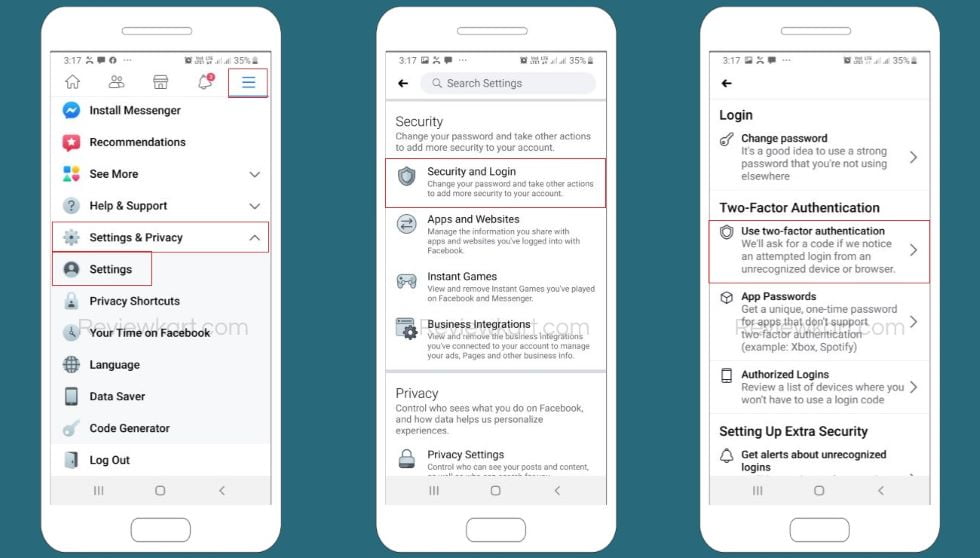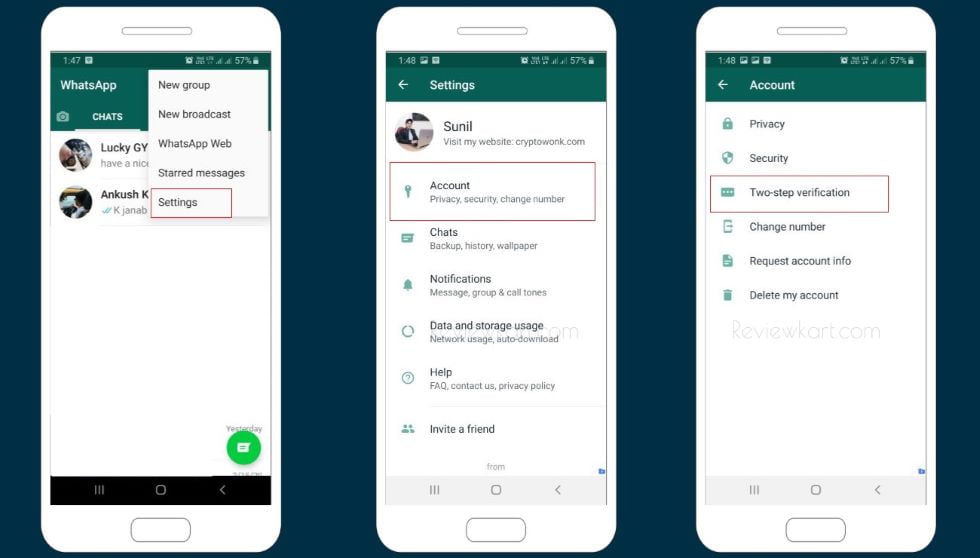How to Use Sony Bravia Screen Mirroring – Cast Screen
January 11, 2024 | by Sunil Dogra
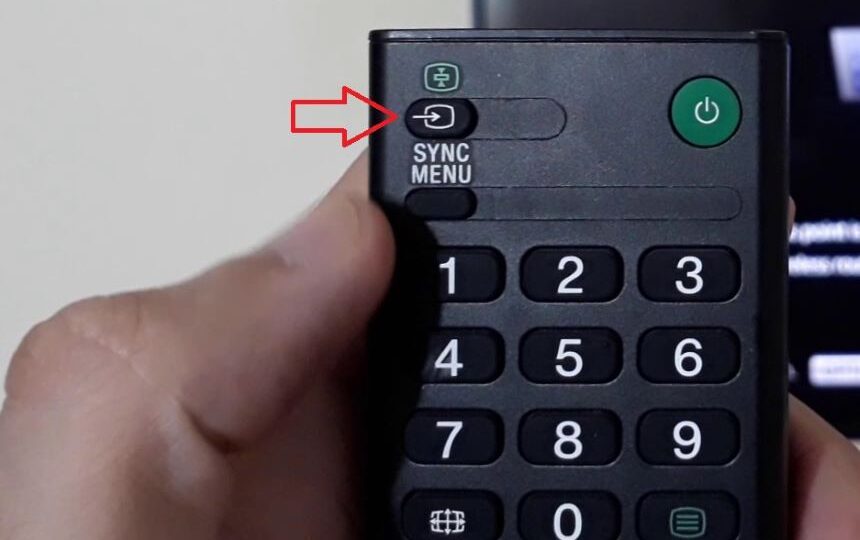
Sony Bravia smart TVs come with inbuilt screen mirroring option. This is indeed a nice and handy feature to cast your phone or laptop’s screen on your Sony TV. Sony Bravia Screen Mirroring feature lets you view websites, photos, videos, YouTube, and more from your mobile on your Sony smart TV wirelessly without the need of WiFi router.
Like Google Chrome media streaming devices, you don’t need a WiFi connection to cast your mobile screen on your Sony TV. For your information, media streaming devices like Google Chrome and Amazon Fire Stick make an ordinary LED TV a smart TV. Those who don’t have smart TVs can buy media streaming devices to cast screen of their mobile or laptop.
Coming back to the point, it’s very easy to mirror your laptop or mobile screen on your smart TV using Sony Bravia Screen Mirroring. All you need to do is just enable Sony Bravia screen mirroring feature and Smart View or Miracast option from your TV and smartphone respectively.
What we’re going to cover:
- Mirror mobile screen on Sony Bravia TV
- Sony Bravia Screen Mirroring Laptop
Let’s first discuss which smartphone will you need to use Sony TV screen mirroring feature
You can cast screens of all Android devices (who have smart screen or screen mirroring option) and Sony smartphones (who have Miracast) on your Sony Bravia TV. If your smartphone does not have these options then you can still mirror your device’s screen on your TV by using a third party app. I don’t recommend you any but you can find many trustworthy screen mirroring apps on your device’s app store.
iPhone users cannot cast their mobile screen on their Sony TV by using IOS screen mirroring option because it’s configured to pair with only IOS devices. But fret not, you can find a third party Sony screen mirroring app on Apple app store.
All latest Samsung phones have inbuilt screen mirroring option called ‘Smart View’. Therefore, if you own a Samsung smartphone then simply use that option to mirror your mobile screen. You can find this option in Quick Access menu.
Similarly, Vivo smartphone owners can find ‘Wi-Fi Display’ option under settings. It can be used for the Sony Bravia Screen Mirroring purpose.
Oppo and Mi users don’t fret you also have ‘Wireless Display’ option under settings.
Huawei smartphones owners can find ‘Mirror Share’ option under quick access menu.
So now, if your device has screen mirroring/smart screen/Miracast or similar option then follow the steps given below to connect your mobile to your smart TV using Sony Bravia screen mirroring feature.
How to use Sony Bravia Screen Mirroring feature
Above embedded video will help you cast your device screen. Video language is Hindi. If you don’t understand the language then read on to know how to cast your device screen on Sony TV.
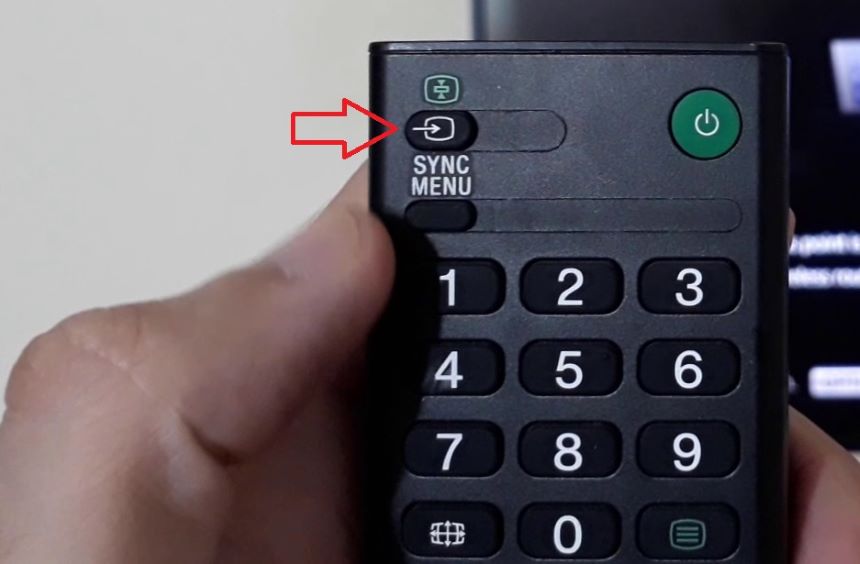
Press Input button from your TV remote control.
Then, use ↓/↑ buttons and select Screen Mirroring.
Now, from your mobile mobile device enable Screen mirroring/Smart View/MIracast/Wireless Display option for example in above video I’ve enabled Smart View option from my Samsung phone.
Note: Some devices like Samsung automatically get connected to available smart TVs; after enabling the screen mirroring option, and in some you will need to manually do some settings.
If your device’s screen mirroring option requires WPA key to connect with your TV then follow the instructions given below.
- Press Home button from your TV remote control.
- Select settings and then System settings.
- Select Set up > Network > WiFi Direct Settings.
- Thereafter, press ‘Options‘ button from your remote control and select Manual then Other Methods.
- There you will be able to see ‘WPA Key‘ that you can enter to configure your device.
By following the steps given above, you’ll be able to cast your mobile screen on your Sony smart TV using Sony Bravia Screen Mirroring. For more information, you can visit official Sony website page.
Sony Bravia Screen Mirroring Laptop
You can use your laptop or personal computer’s ‘Wireless screen’ option to cast your laptop screen on your Sony TV. For that purpose, follow the steps given below:
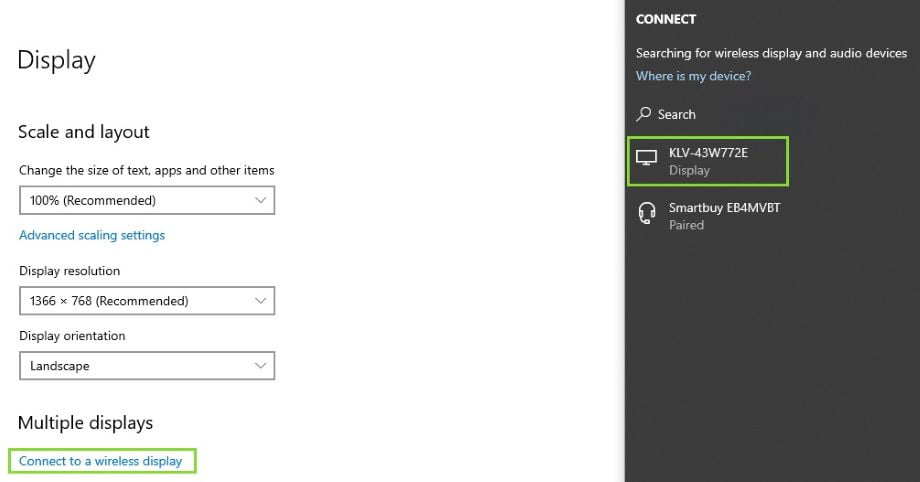

Right click to open list and then click Display Settings. (Alternatively, you can click on notification icon, appearing at the bottom left corner and select ‘Project’.)
Scroll down and under Multiple Display you will find ‘Connect to a wireless display’ option, click on it.
Now, enable Sony TV screen mirroring using your TV remote.
Next, your laptop will find available devices including your Sony Bravia TV. For Sony Bravia Screen Mirroring laptop, select your TV to mirror screen.
That’s it. Your laptop screen will be mirrored on your television screen. Enjoy!
Need help? Feel free to ask in the comment box.
RELATED POSTS
View all