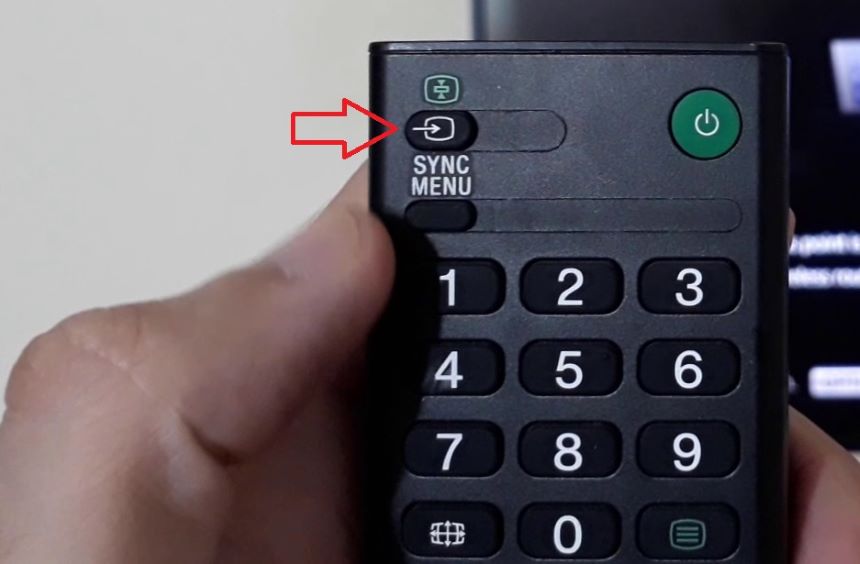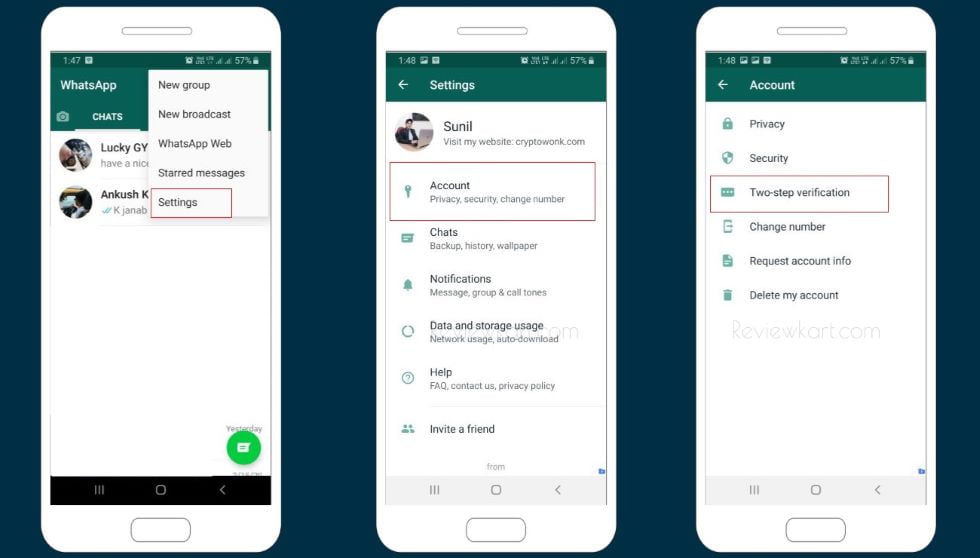Do this and Secure Facebook Account from Hackers
December 30, 2023 | by Sunil Dogra
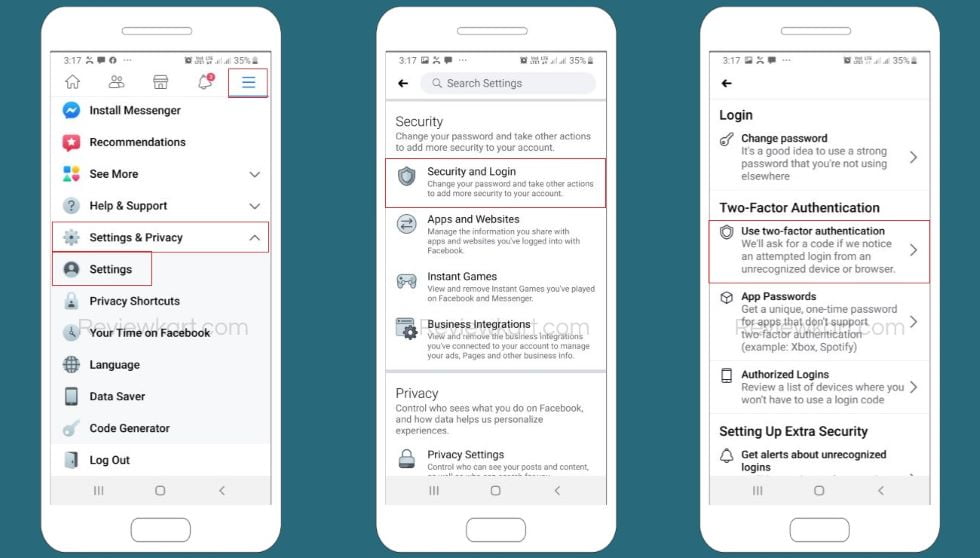
By taking small steps, anyone can protect FB account from hackers. Today we going to learn how to enable Facebook 2 factor authentication and secure our Facebook account. Anyone can login to your FB account if he/she has your login password. But if two factor verification is enabled then it becomes a difficult or precisely say next to impossible task because after enabling double layer security login, one should be required to provide high security password sent to the registered mobile number along with login password.
This way you can secure Facebook account and can ensure that your account won’t fall into wrong hands. Facebook two factor authentication setup does not take too much, all you need to do is access your account details sections and enable this fabulous feature.
Recently, Facebook has enhanced its security by allowing its users to enable two step verification. If you enable this double verification option then you will receive one time password on your registered mobile number every time you try to login to FB from another device.
Facebook profiles are vulnerable to security attacks because many spammers try to collect personal information of the users to use it for spamming purposes. Therefore, to make sure no one can get access to your personal data, Facebook has integrated two step verification and login alerts features to its security.
To protect Facebook account, you should enable login notifications on your Facebook account. Facebook will send you an SMS or Email to inform you that your account is accessed from some other device.
Here, we are describing the simple steps to enable Facebook login alerts and two factor verification.
How to Secure Facebook Account
We’ll be enabling two features in this tutorial and that are more than sufficient to protect your FB account:
- Enable Facebook 2 factor authentication – After enabling this feature, you will be required to provide your login password and high security password, sent to your mobile or an authentication app for Facebook say Google Authenticator to generate high security passwords for your logins.
- Enable Facebook login alerts – After enabling this feature, you will receive a notification every time you or someone else login to your Facebook account from another device.
How to enable Facebook 2 factor authentication?
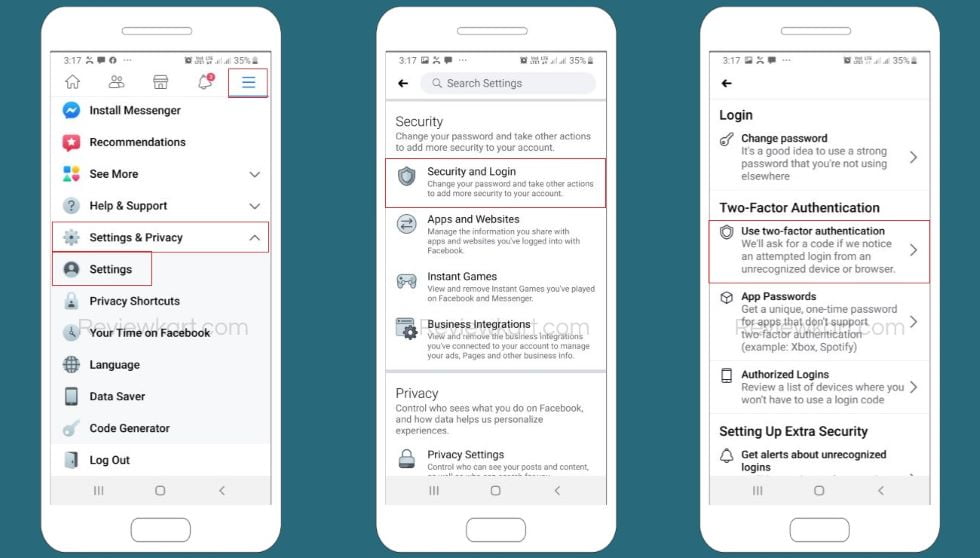
Using Facebook App:
You have two options to receive double verification codes for Facebook login: Authentication App and Text Messages. Let’s first know how to enable Facebook two factor verification using Facebook authentication app.
- To enable Facebook 2 factor authentication using Google authenticator app, open your phone app store say Google Play Store or App Store and install official Google Authenticator. This app generates secure login one time passwords which refresh in every 30 seconds.
- Once the app is installed successfully, open your Facebook app and tap on hamburger icon from the top right corner.
- Tap on Settings & Privacy. Then select Settings.
- Swipe down and under Security section, tap on Security and Login.
- Tap on Authentication App and then Continue.
- Now a QR code along with authentication code will appear on your mobile screen. If Facebook app and Google authenticator are installed on same phone then it’s obvious that you cannot scan QR code. In that case, tap and hold on authentication code showing on your mobile screen. This will copy the code.
- After copying the code, switch to Google Authenticator and tap on ‘+’ icon then tap on ‘Enter a provided key’.
- Give a name to your account say ‘Facebook Login’ and then paste your Facebook authentication key in the next field. Subsequently, touch ADD button. Instantly, you will see that Google Authenticator is started generating login codes for your FB account.
- Switch back to Facebook app and tap on Continue.
- Next you will be asked to enter Facebook 2 factor authentication code generated by Google Authenticator to check if everything is working fine.
- Again highlight Google Authenticator and see 6-digit Facebook code.
- Come back to Facebook app and enter 6-digit code and hit Continue.
- All done. You have successfully set up everything.
To enable two factor authentication Facebook using your mobile number:
If you’re indeed concerned about your Facebook security then enable Facebook two step verification using authentication app. Nevertheless, here are the steps to enable this feature using mobile number:
- Open Facebook app and tap on hamburger icon.
- Tap on Settings & Privacy then Settings.
- Under Security section, touch Security and Login then Two-step authentication.
- Tap on Text Messages and enter your mobile number.
- Enter OTP received on your mobile number and touch Continue button.
Through Facebook website:
First of all, login to your Facebook account then click the drop-down button as shown in the screenshot and then click on Settings.
From the side panel, click on Security and Login.
Scroll down and under Two-factor Authentication, click on Edit next to ‘Use two-factor authentication’.
Next, you will see two options (Authentication App and Text Messages) to enable Facebook two step verification.
Steps to enable Facebook two step verification using Google Authenticator app:
If you want to enable this feature by installing an authentication app Facebook for example Google Authenticator then follow the steps given below:
- Install Google Authenticator app from your phone app store say Google Play Store or App Store.
- After installing Facebook authentication app (Google authenticator), open your Facebook app, click on ‘Use Authentication App’.
- Next a bar code and authentication code will pop up on your computer screen.
- Now open your Google Authenticator app, tap on ‘+’ icon and scan the QR code showing on your Facebook account. Now you have successfully added your FB account to your authentication app. The will now generate high security login passwords for your logins.
- Once your authentication app adds your Facebook account, click on Continue (from Facebook account).
- Now for confirmation whether authentication app is working correctly or not, you will be asked to enter 6-digit high security password generated by Google Authenticator app. Enter the code and hit Continue button.
- That’s it. Facebook 2 factor authentication is now enabled on your account.
Steps to enable two step authentication Facebook using mobile number:
I personally recommend you enabling Facebook 2 factor authentication through Facebook authentication app because it is comparatively secure than text messages.
However, here are the steps to enable two step verification using mobile number:
- Click on Text Messages (SMS).
- Select or enter your phone number on which you want to receive OTPs and click on Continue.
- Next a one time password will be sent to your mobile. Enter the OTP in the asked field and hit Continue button.
- Congratulations! Facebook 2 step verification has been enabled now.
How to enable login alerts on Facebook
With help of Facebook login alert, you can get notifications whenever a new login from unauthorized device is detected. It’s recommended that you enable login alerts on Facebook.
- From your Facebook app, tap on Hamburger icon then Settings & Privacy then Settings.
- Tap on ‘Get alerts about unrecognized logins’.
- Tap on Notifications and tick radio button next to Get Notifications.
- Touch Save.
By enabling above two steps (two step verification and login alerts), you can secure Facebook account from anyone.
RELATED POSTS
View all